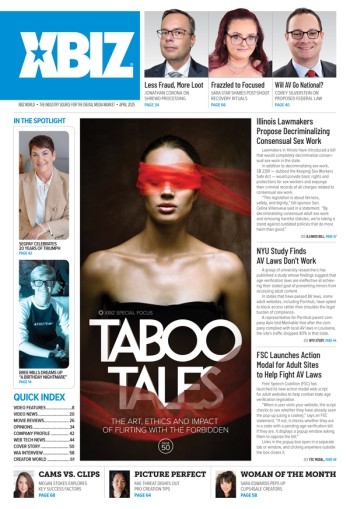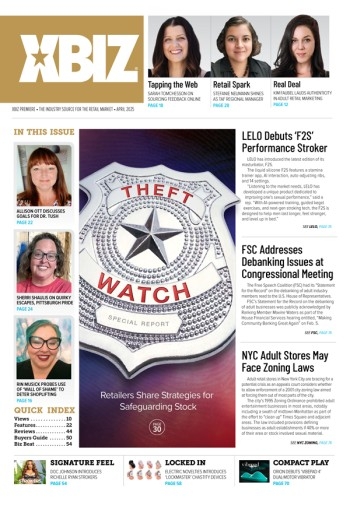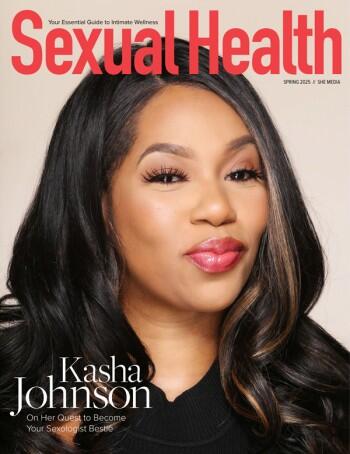Google wants every site owner to regularly visit Google’s Webmaster Tools. Did you notice that Google Analytics (and other tracking systems) can no longer see which keyword surfers came to your site from? This is because Google is keeping that information secure and private and only available through Webmaster Tools. Have you searched “site: yourdomain.com” on Google to see who links to you? Well you can get a lot more information on that in Webmaster Tools as well.
If you aren’t yet in Webmaster Tools, just search in Google for “Webmaster Tools” and it will pull up the link. Once you go to the tools page, you can quickly see the button to “add your site” in the upper right. You don't have to be a programmer to set it up, but if someone else handles all your tech requirements, they should be able to set you up in five minutes.
Did you notice that Google Analytics (and other tracking systems) can no longer see which keyword surfers came to your site from? -Dave Levine, CNV.com
Once you are logged in to Webmaster Tools, go to “Search Traffic” > “Manual Actions.” If you have a manual action against you, this means Google actually manually reviewed your site and marked it as “spam.” Removing your manual action is extremely difficult and is too hard to explain in this article. If your domain is not very valuable to you and has a manual action, I suggest you just buy a new domain and start over. If you don’t have a manual action, let’s get started!
Search Queries: This is where you can see which keywords are bringing traffic to your site. Click on the words to see which URLs the keywords are directing traffic to.
Links to Your Site: This shows you which sites link to you and which pages they link to. If you see any spammy-looking sites pointing to you, you should add them to the “disavow list” so that you are not penalized for bad links pointing to you. Google does not link the “disavow upload list” directly from Webmaster Tools because too many people messed up their sites by using it incorrectly. But if you are logged in, you can find it here: https://www.google.com/webmasters/tools/disavow-links-main.
Google Index: Look at “Index Status” to see how many pages of yours Google has in its index. And scroll down to “Crawl” to check errors Google found while crawling your site. You can also check stats that show how often they crawl and how many pages they are checking. This section is also where you can submit your site map. Google will always crawl what they want beyond your site map and they also often do not crawl the entire site map. Nevertheless, the site map can help Google find what you think is most important. On the site map page, you can click on “Help” to get information on how to create a correct map for your site.
Keep in mind that Webmaster Tools is not updated in real time. Some stats are a few days old, and sometimes weeks old, and some sections like “links to your site” can be several weeks old. Google actually has most of your stats updated incredibly fast on their own backend, but that information is translated to Webmaster Tools much later. Thus updates to your site may be reflected in search results before you see the stats in Webmaster Tools.
To get even more information into your webmaster tools, you can connect it to your Google Analytics account. And that brings up another topic: Have you moved to Universal Analytics and Tag Manager for tracking sales and traffic? If not, you need to, but that is a topic for another article.
This article was written by “Sex Toy Dave” Levine who has been marketing sex toys on the Internet since 1995 and is the owner of CNV.com Inc.