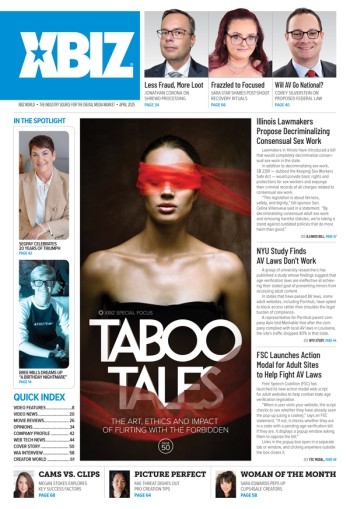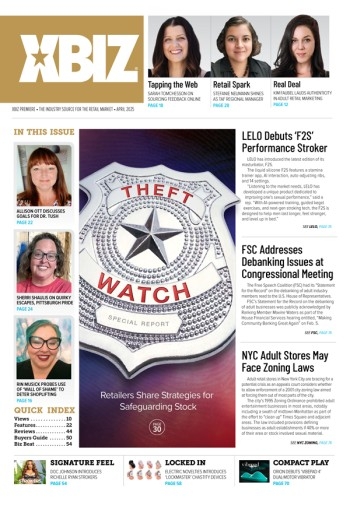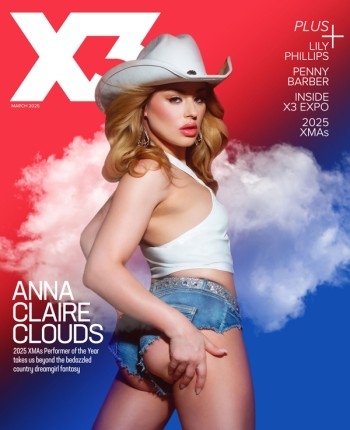Being able to make a decent, readable screen capture is one of the most basic and essential techniques in any computer graphic artist's repertoire. While you don't need to be a digital Michelangelo to perform this simple yet often challenging task, there are a few 'advanced' tips and tricks that will improve your results.
For those who do not know what a "screen capture" is, a screen capture is a graphical representation of the image appearing on your computer's monitor, and is usually made to provide an illustration of a step-by-step computing process (such as when developing a 'hands on' software tutorial), or for our purposes, to show a 'snapshot' of a Web page. While most Webmaster's do not spend all their valuable time engaged in writing PhotoShop or other software tutorials (email me if you're one of the few who does!), many Webmasters can make extensive use of screen captures as a tool to market their, or their sponsor's sites.
Why Bother Making Screen Captures?
As today's 'masturbation marketplace' becomes ever more crowded, relying on the same pool of advertising 'creative' (your sponsor's banners and Full Page Ads) that literally thousands of your competitors are using is not the way to make your own offer stand out from the crowd. With this in mind, the need for unique and compelling marketing tools that pre-qualify the prospect and stand a chance of converting him or her into a paying customer becomes apparent.
While the possibility of untrained Webmasters, and casual, non-professional artists making FPAs, table ads, and other tools that will 'hold their own' when compared against the work offered by most sponsor's highly skilled graphic artists is almost nil, there is one area where you can compete by developing an attractive and professional appearing presentation: by making a 'guide' to your sponsor's sites featuring screen captures of their site's home pages, along with creative (but accurate), descriptive, and compelling sales text. The actual mechanics of building and presenting this 'guide' will vary with the application (for example, 4 screen shots of different sites at the top of a TGP listing page — or one larger image at the center of a TGP gallery page), the common denominator will always be a quality capture.
How to Make A Perfect Screen Capture
The process of actually 'grabbing' or 'capturing' a screen shot is really quite simple, with the big differences in image quality between bad and beautiful images largely occurring afterwards. While the basic techniques for capturing any screen-displayed software event is basically the same as for capturing Web page images, we'll focus our thoughts on Web pages, which are captured in three easy steps, as outlined below:
• Step 1: Launch your Web browser, then surf to the page you wish to capture. Once the Web page has fully loaded, click the key on your keyboard that is labeled "Print Screen," "Print Scrn," "Prt Sc" or some such. This key (which you may not have noticed before, or have wondered what it actually does) is usually found in the upper right hand corner of your keyboard. Doing so will capture an image of the entire viewable area of your display screen, generating an image of the same resolution and size, for example, if your display is set to a resolution of 800x600, then your screen capture file will be 800 pixels wide by 600 pixels high.
• Step 2: Launch your paint program. Most Webmasters will have Photoshop or Paint Shop Pro - either of which will work. I prefer Micrografx (now Corel) Picture Publisher. Heck, you could even use Microsoft's 'Windows Paint' if you lack more sophisticated tools.
• Step 3: Open a new document in your paint program by selecting File > New: entering your screen size if required to open the new document, and then select Edit > Paste. Now save your image as a TIFF file before you perform any further image editing, such as resizing, cropping, or enhancing. Picture Publisher users can further ease the process by merely clicking their "Paste As New Image" button, and then saving the image. That's it! Simple, wasn't it? Most problems occur when the capture is 'sized' (or scaled) for use on the Web (downsized), or for print (upsized).
Optimizing Screen Captures
There are a few simple tips and tricks that you can use to enhance the overall quality and appearance of your screen shots, which I will list below. Most problems occur when the capture is 'sized' (or scaled) for use on the Web (downsized), or for print (upsized). These common problems are primarily caused by the relatively low resolution of computer displays, which tends to render resized text unreadable.
When resizing a screen capture for use on your Web page, you might notice it becoming 'softer' (or fuzzy). Where appropriate, you can mitigate this problem by using only a small, cropped portion of the actual image.
One important consideration is to resize proportionately; that is to say, ensure that both the horizontal and vertical percentages (height and width) are identical. This eliminates skewed, flattened, or stretched images.
When you need to print a screen shot, and you want higher quality, simply resample the image with a higher DPI (Dots Per Inch), going from say 72dpi (a typical screen resolution) to 144 or 300 dpi. And speaking of print preparation, those nice screen shots that you see in the glossy magazines with their fine print quality are often 'fakes' - meaning that an artist edited out the resized text, replacing it with sharp new text within their image processing or page layout program, such as Quark or Illustrator.
Finally, you can improve the clarity of your captures, increase the displayed Web page area, and eliminate distractions by closing as many toolbars on your browser as possible. For instance, the "Links," "Status," and "Media" toolbars, along with custom ones like the "Google" or "Norton Anti Virus" toolbars can be shut down while grabbing your screen images for a much 'cleaner' result - just remember to leave the basic "Address" bar intact if displaying a URL is important. And speaking of the Address bar and URLs: if you are going to display sponsor sites using screen captures, use their root URL without your reseller code in it for a more professional 'guide like' effect, rather than a blatant 'advertising' effect.
As you can see, using screen captures can be an easy and effective method of generating additional sales through the development of unique and compelling marketing tools. Why not experiment with these simple techniques and find a strategy that works for you? ~ Stephen