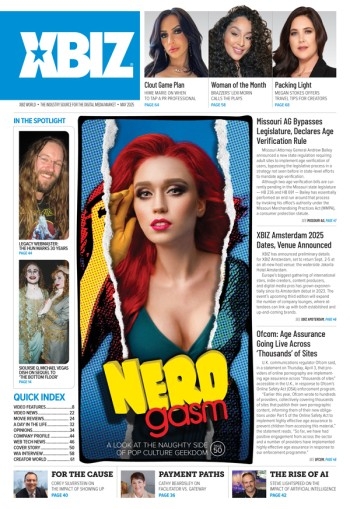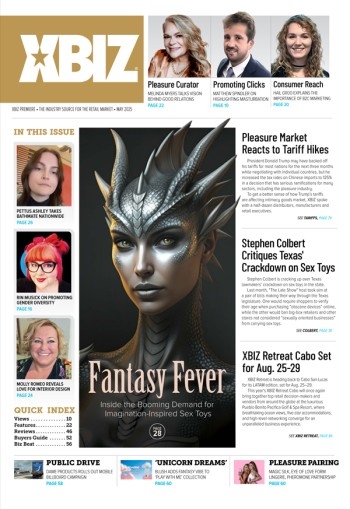Experienced web designers and coders are no strangers to online validation tools that are intended to analyze a specific URL; testing its code against established standards as a way of “grading” the site’s structural quality. This isn’t just a matter of ego on the part of those who successfully validate their work; it is the foundation of interoperability, which is a vital part of today’s mixed Internet access device ecosystems.
While validation is usually applied to HTML and CSS code, other validators exist.
Working with images is all about being non-destructive, you certainly don’t want to limit the shelf life of a photo or button by recklessly adding any irreparable filters or effects. -Dan Rose, Photoshop Etiquette
According to its publisher, PSD Validator (www.psdvalidator.com) allows users to find out how well their PSD files are structured, using some of the rules and techniques detailed on the PhotoshopEtiquette.com site, which calls itself “A Guide to Discernible Web Design in Photoshop.”
With PSD Validator, no files are stored, but are rather instantly deleted after they have been parsed through the system, easing any concerns about sharing your PSD files.
Using the tool is as easy as it gets: simply select a file from the standard dialog box, or drag and drop it onto the online upload panel. Click the “Validate” button and mere moments later, a report detailing various parameters and stylistic observations about your PSD file will be displayed.
Although PSD files are not subject to the same W3C standards as are HTML and CSS files, ensuring that they are structured correctly will not only improve your workflow but portability as well, which can be vital when sharing files with outsourced artists or others.
So what are we looking at when analyzing PSD files?
Photoshop Etiquette contains a number of best practices beginning with the handling of any external files.
According to Photoshop Etiquette’s Dan Rose, it is important to begin optimization outside of the Photoshop document, by being careful with their external file organization.
“I mean, if you can’t get your files organized in a reasonable way, what would anything else that you do inside the PSD matter?” Rose asks, outlining valuable steps that help along the way — such as consolidating PSDs, naming files appropriately and storing assets relative to the PSD. Rose also advises the use of templates for UI elements and the proper storage of files on servers to make them easier to share.
Next comes the handling of layers, with considerations such as accurate naming and the use of folders. Deleting unnecessary layers, globalizing common elements and using layer comps or smart objects also falls under the guidelines.
“Arguably the biggest source of angst amongst PSD inheritors, messy and unnamed layers suck the fun out of any situation,” Rose notes, adding, “If you do nothing else, name your layers!”
Tips for images include not stretching or flattening buttons, globalizing masks, using snap alignments and being careful with blending modes, all while being non-destructive.
“Working with images is all about being non-destructive,” Rose notes. “You certainly don’t want to limit the shelf life of a photo or button by recklessly adding any irreparable filters or effects.”
Other areas define best practices for using type, special effects, exporting and more. Review what Photoshop Etiquette has to offer, and then drop your PSD into the free PSD Validator for a gauge of how well your own Photoshop skills are stacking up.