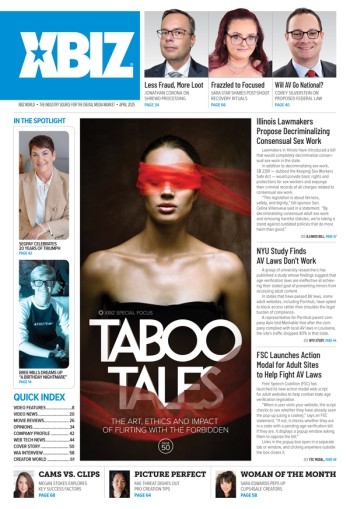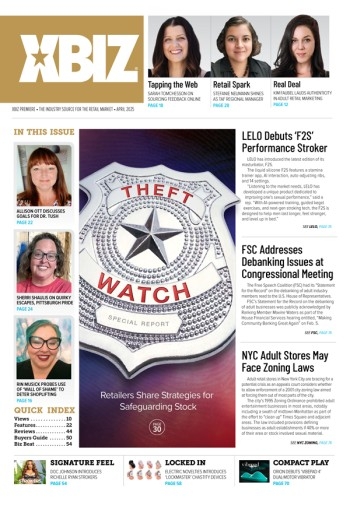With the declining economy forcing people to look elsewhere for their money, it’s no wonder that people are interested into getting into the Web porn biz: Hey, that’s where all the money is, right? But where do you start? That’s what this series will be all about!
TGPs and traffic strategies, search engine placement and web server configuration, the list of things that a Webmaster must know or learn is literally endless! But what about those who only know this job interests them, and nothing more? For these “newbies” the level of confusion can easily become overwhelming. The best solution for you is to accept the fact that this will be an extremely overwhelming experience and jump right in, with both feet! Here’s how:
Picking a Web Page Editor
Before you get started building your Web site, you need to choose a Web page editor. Depending upon your level of expertise, you have a few different options. If you want something basic, you can use a text editor (i.e., WordPad or NotePad, both of which are usually included in your Windows operating system) or an HTML editing program. One of my favorites is HomeSite, a good choice for people who want control over their design and development environments.
However, you will have to know at least basic HTML to write the code. If you're looking for something a bit fancier, you may want to consider purchasing a WYSIWYG (What You See Is What You Get) HTML editor. These programs allow you to switch between your code and a browser-like view of your Web pages, so you can easily preview your content. Oftentimes these editors also include wizards and templates that make them accessible to coders and non-coders alike. Some useful suites, such as the Dreamweaver / Fireworks Studio software, even offer Web graphics design and professional Web site development by bundling two very closely integrated products together.
For this guide, I’m going to use Microsoft FrontPage 2002 as our WYSIWYG Web page editor. FrontPage is a good tool for Web developers at any level of expertise, as it allows coders to do their thing but also offers a variety of shortcuts and wizards for all of the non-coders to use. This program also includes extra features such as a photo gallery, top 10 lists, PowerPoint-like drawing tools, and more, all designed to enhance your Web site as much or as little as you like. While the specific instructions may vary, you can use similar tools of your own choice to perform many of the same functions.
Planning Your New Site
Any Web designer will tell you that a good site comes from good planning. This is the time before you've even considered how your pages will look to sit down and really identify your purpose in creating a Web site. Get all your thoughts down, then divide up your ideas into related chunks. Each of these chunks will grow into a section or page of its own.
For example, a simple free site may include a warning page, an ‘intro page,’ photo galleries, contact and legal information, sponsor links, and more. Forget about starting with a pay site, they are not for beginners. Focus on building traffic to your site, and sending that traffic to a “sponsor” that will pay you for it (more on this later). In the mean time, surf as many free porn sites as you can find to get an idea of what you like and dislike about the sites you find, and include these new ideas in your site plan.
To turn this plan into a site outline, you'll need to create a FrontPage-based Web. Clicking the File menu > New Web or Page > Empty Web (on the New pane that appears) will offer you an array of choices. You can choose from a one-page Web, a corporate presence, a discussion board, a personal Web, or a number of others. If your site doesn't seem to match one of these, you may select Empty Web. However, you'll most likely find one that suits your needs. Don't worry if it's not an exact match - copying pages and renaming them allows for lots of flexibility. If you don't see something that suits your fancy, you can also create a Color Master page.
Through an interview with the FrontPage Web Wizard, you'll determine your site's content as well as its theme (the color schematic for all pages on your site). If you don't see something that suits your fancy, you can also create a Color Master page. You'll then select your main pages (based on topic), which topics will appear on each of your pages, constant factors on each page (such as a page banner or a "last updated" date), and whether or not to include a tacky "under construction" image on pages that aren't yet completed - but I don‘t advise it.
A First Glimpse into Your New Web
The first thing you see after creating a new Web is the Tasks pane. This is your headquarters for the major tasks related to producing your site. You can modify the properties of any task by right-clicking on it. You can also add tasks easily by right-clicking in the task area. Listing your Tasks like a virtual “to do” list can help you stay focused on your site plan.
Next, click on the Page button in the Views pane. You're presented with a folder list that should look familiar to you: the file structure matches that of the Windows Explorer presentation, and it's no coincidence that you can navigate around your files with the same maneuvers as you would use in Windows Explorer.
At this point, you should have a pretty good idea of what you want your first site to be like, and you have made a rough outline of it, manipulating the file structure to mirror your site plan. Experienced Webmasters will realize that there are many things missing from this equation even at this early stage, but the point is for newbies to *consider* what they are doing, and become familiar with some of the basic tools in a ‘hands on‘ environment before tackling other challenges - such as adding content and publishing their site to the Web - which we‘ll cover next!