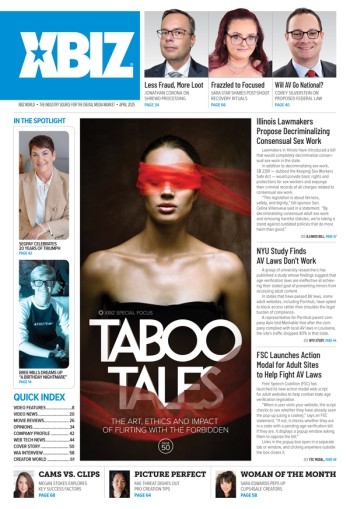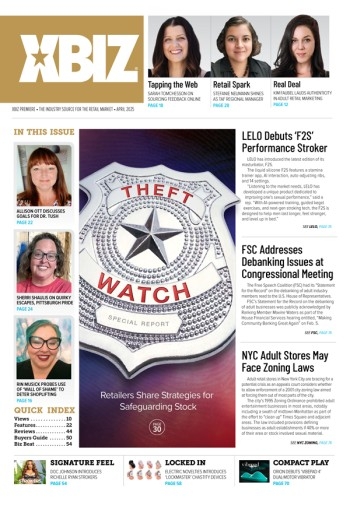In Part 1 of this series on MP3 digital audio, AudioFile looked at the basics, uses, and the array of delivery methods and devices available to Webmasters wishing to use audio in their Web site. In today's conclusion, we'll examine ripping vs. recording, different file formats, plus recording techniques and technologies.
Ripping vs Recording
If you are making MP3s from tunes on a CD, you'll want to invest in software that "rips" rather than records. Ripping is the process of copying digital data directly from a CD so that nothing is lost in the translation. A recording plays the audio from the CD through the computer's sound card and then records that signal in a digital format. Since the original signal has to be converted to analog format and then back into digital format, distortion and other anomalies are introduced.
Recording also takes longer than ripping, as the speed of the latter is dictated entirely by how fast your hardware can read the data from the CD. Faster CD-ROM drives can rip an entire 74-minute CD in as little as five minutes, while it would take a recorder 74 minutes to handle the same amount of music. Some recorders use technology that cuts the recording time in half, but ripping is always much faster and, more importantly, less prone to errors.
Many people new to MP3 recording think they need a CD-Recordable (CD-R) drive to rip audio files, but that isn't true. You just need a CD-ROM drive that supports Digital Audio Extraction (DAE), but be aware that not all drives that support this technology are good at ripping audio. Finding the perfect CD-ROM drive for your particular system setup is purely a matter of luck, but certain manufacturers like Plextor have established a reputation for selling outstanding drives with fast and reliable DAE capabilities.
Successful extraction also depends on a number of other factors, including the speed of your computer's processor, the type of connection your CD-ROM drive uses, and the amount of system memory (or RAM) available to the recording software. Both recording and MP3 conversion are processor intensive, so a faster CPU will generally lead to consistently good recordings. More RAM helps for similar reasons.
True MP3 fanatics swear by CD-ROM drives that use a SCSI (Small Computer Serial Interface) connection instead of the more common EIDE (Enhanced Integrated Drive Electronics) interface used by most CD-ROM drives (and hard drives). SCSI does offer zippy performance and takes some of the load off the CPU, but modern EIDE devices have practically closed the gap. If you plan to convert hundreds of CDs to MP3 format, you may want to consider SCSI components, but most users can get by perfectly fine without making the extra investment SCSI requires.
Rip Directly to MP3 or Other Formats
Recording and ripping software typically creates a WAV file on PCs, which must then be converted to MP3 format. A WAV file is basically a direct copy of the original CD audio data and therefore takes up about as much space as the original recording, but the format has many advantages. The foremost benefit is that the WAV to MP3 conversion process is done using the computer's hard drive, processor, and system memory, leaving the relatively slow and unreliable CD-ROM drive out of the equation. It's also easy to use your MP3 software to tweak the WAV file so the converted MP3 sounds better. For example, it is possible to boost the overall volume of a weak-sounding WAV file so the resulting MP3 file is louder, or to apply a filter that removes background hiss. Making changes when ripping directly to MP3 format is much harder, as you can't really tweak the file, and it requires a lot of tedious trial and error to get the sound right.
Good rippers can translate the original digital data directly into an MP3 file. But unless you have exceptionally fast hardware that is suited for ripping, it's best to create a WAV file first, then convert that file to MP3 format. Our MP3 files have rarely come out exactly as we'd hoped when we converted audio directly from a CD to an MP3 file.
On the Macintosh, an AIFF (Audio Interchange File Format) file is what gets ripped from a CD onto your hard drive, but the conversion process (and reasoning for choosing this method) is the same as described above.
Labeling Files
One of the nicest things about MP3s is that each track can have a detailed label applied to it--but you do have to be careful. There are many labeling standards in use, and you'll want to use those that are compatible with your MP3 playback software and hardware. We recommend keeping an active connection to the Internet and using MP3-creating software that is compatible with Gracenote (formerly known as CDDB). Gracenote maintains a vast database of song information that automatically recognizes CDs and MP3 files and tags the audio files with the artist name, album title, track title, length, and other data so you don't have to type it in by hand.
Some MP3 hardware can import Gracenote labels, but others require that you enter the information in plain text mode or some proprietary format. Whatever labeling system your hardware and software has, be sure to use it. Leaving MP3s unlabeled always leads to chaos when you're trying to decide which songs to send to your portable MP3 player and then again when you try to play them back on the MP3 device. Another way to keep the system running smoothly during recording is to defragment your hard drive.
Ripping Tips
A little system preparation really pays off before ripping audio. It helps to shut down all nonessential programs that are running before starting the process in order to free system resources and avoid system burbles that can lead to glitches in the audio. Once the ripping begins, it's best to stay away from the computer until the procedure is completed. Don't launch or work with other programs or you risk overtaxing your system components and introducing errors into your recordings.
Another way to keep the system running smoothly during recording is to defragment your hard drive. Defragging the hard drive reorganizes all the data so there are no stray sectors of data floating around that the drive heads have to go out of their way to access. This keeps the hard drive running at peak efficiency and can enhance the performance of all the programs installed on your computer, not just the ripping software.
On the Mac, you'll need to use a commercial utilities program, such as Norton Utilities or Alsoft's PlusOptimizer, to perform the defragging.
Defragging should be done at least once a month, and perhaps more depending on how often you install programs to and uninstall programs from your computer. If you are using Windows, click Start, select Programs, then Accessories, then System Tools, and then click Disk Defragmenter. Make sure all other programs are shut down before you follow the prompts to begin the defrag process. Prepare for a long wait depending on the capacity of your hard drive, the amount of information stored on it, and how scattered everything is.
If you are getting a lot of errors while ripping songs, try reducing the ripping speed. Some drives just can't handle the highest speeds they are advertised to rip at, and there's little you can do aside from cranking the speed down one notch at a time until you find the drive's sweet spot. Again, a little tweaking early in the process will make things work better for you later, leaving you free to download, rip, and rock to your heart's content.
I hope these articles will help you to incorporate MP3 Audio into your Websites. Good luck!