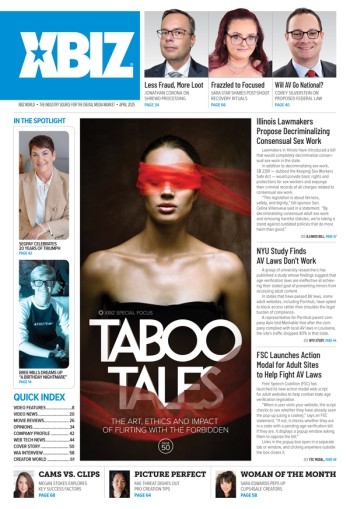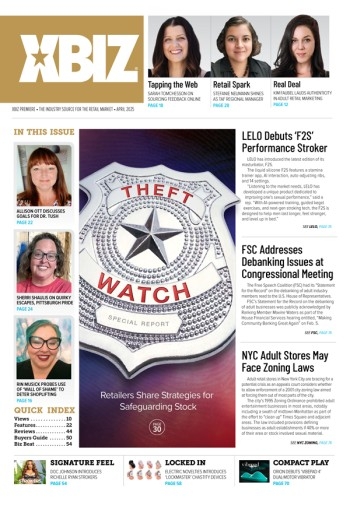They're not just for music! MP3s are digital audio files encoded in a flexible media format that can be used for a wide variety of purposes, and delivered by an array of methods and devices. Webmasters wishing to incorporate audio into their Web sites should familiarize themselves with this technology.
What are MP3s?
The abbreviation MP3 stands for MPEG-1 Layer-3. This is the audio portion of the Motion Picture Expert Group's first standard for video encoding. Unlike many other audio file formats, MP3s are compressed. Typically, a 650mb CD of audio can be compressed to fit in about 65mb of space with MP3 compression.
There are a wide variety of programs out there which play or record MP3s; and you can find a pretty decent list of them at dmoz.org. Listening options are plentiful: for those running Windows, the most popular program is WinAMP. For those running Mac OS, you probably already have iTunes installed. Most unix systems will run the command-line program mpg123 or if you want a graphical interface, you can try XMMS. And, for those running BeOS, you may wish to try mpg123 or CL-Amp. You can also buy a portable MP3 player. There are too many choices to list them all here, but a great list is available at Gadgets Express.
Recording and Ripping MP3s
With the right software and hardware, it's easy to use MP3s to turn your computer into a virtual jukebox, create audio files that are nearly indistinguishable from the original source, make compilation discs from your CD collection, and share music with your friends. You can also encode the audio portion of your video products, as well as audio stories for online or CD-based distribution. The problem is that there are so many choices to make and settings to tweak that it's easy to get overwhelmed by all the options.
This guide will show you what to look for when you're comparing the software used to create MP3s, what features your hardware should support to get the best performance, and how to configure everything so it works as efficiently as possible while still producing great-sounding MP3 files.
Software Encoders
Just because the software you have plays MP3s doesn't mean it has the ability to create MP3 files. For that you need an encoder, which is a program that reads the data from the music source and translates it into MP3 format based on a number of settings you establish before the recording begins. Some MP3 encoders are available for download online, while others can be purchased at Amazon.com Software store. (Some software that's available as a free download limits the number of MP3s you can encode or might be missing such "bonus" features as an equalizer or ability to print CD covers.) MusicMatch JukeBox and Winamp are perhaps the two most popular MP3 encoder and players available. Both are available in "lite" and enhanced versions, and both are excellent at what they do (though the upgraded version of MusicMatch seems to be better for ripping and recording MP3s, while I prefer Winamp and its cool playback plug-ins).
Establishing the Settings
Good MP3 encoders give users total control over the way they create MP3s, but there are so many choices to make in this process that things can be confusing at first. The main concern is the bit rate, but there are a few other settings you'll want to pay attention to as well.
Bit Rates and Sampling Rates
Few things affect MP3 audio quality as much as its recorded bit rate. This is a measure of the number of kilobits per second (Kbps) used to store the audio. More kilobits per second equates to higher-quality audio--but also to more space necessary for recording and storage. On the CDs you buy at the store, the audio is recorded at a standard bit rate of about 1,411 Kbps. The standard bit rate for MP3 recordings is 128 Kbps, although some software allows you to record at higher or lower bit rates.
In our experience, recording at a higher bit rate isn't worth the extra space, as the audio quality doesn't increase dramatically until you approach CD audio bit rates.
In our experience, recording at a higher bit rate isn't worth the extra space, as the audio quality doesn't increase dramatically until you approach CD audio bit rates. Recording at 96 Kbps is a decent compromise, resulting in more compact recordings that sound like FM radio broadcasts. Lower bit rates, like 64 Kbps, should be used only for recording talk radio, voice memos, or other voice-only files, as quality suffers greatly. It's comparable to a tinny AM broadcast or a telephone call, depending on the quality of the original recording. For most spoken tracks meant for online streaming, the 8kbps setting will probably be sufficient. You should experiment with how your voice sounds under different compression settings; you'll save on disk-space and bandwidth by compressing it more.
Don't confuse the sampling rate with the bit rate. The sampling rate, measured in kilohertz (KHz), is the number of times per second that the original sound source was sampled during recording. CD-quality audio is recorded in stereo at a sampling rate of 44.1 KHz. No matter what bit rate you use to record audio, it will never sound better than the original source. A 44.1 KHz stereo recording converted to MP3 format at a bit rate of 128 Kbps will always sound better than a 24 KHz mono recording converted at the same (or even a higher) bit rate.
Transfer Rate
The transfer rate refers to how fast data is sent to your MP3 playback hardware. If the software you are using lets you control the transfer rate, simply leave it on the highest setting. If you experience any problems downloading to your MP3 player, taking the setting down a notch and slowing it down a bit will often help. Note that this setting has nothing to do with the audio quality of your MP3 files; it just affects how fast you can send files to your MP3 hardware (or upload them to your computer).
Where Can I Host My MP3s?
Putting your MP3s online for easy download is a simple process. If you don't already have a place that's online 24-7 with a permanent web address, then you'll need someplace to hold your MP3s so that other users can get to them. You can either rent space from some place like Warped or you can use a dedicated MP3 service like mp3.com.
MP3.com will let you set yourself up as an artist. Then, you can upload MP3s. And, you can link to these MP3s. However, when the person clicks on the link to download your MP3, he or she will have to jump through some hoops so that MP3.com can ensure their advertiser's are seen. Additionally, unless you are a paid member of MP3.com, it may take quite some time before your MP3 is approved by their screeners. If you go with a hosting site which has these kind of hoops, it'd be nice if you mentioned it in your track description so that people know what to expect when they click on your MP3s.
If you are willing to keep each MP3 under 5mb and don't need more than 30mb altogether, then you may wish to use Yahoo!Briefcase to store your files. It is a bit esoteric. But, it works. If you record your MP3s at 8kbps/mono, then you could even fit a near 90-minute track in under the 5mb/file limit. You may also wish to try your hand at some other virtual storage places.
In Part 2 we'll look at ripping vs. recording, different formats, and recording techniques