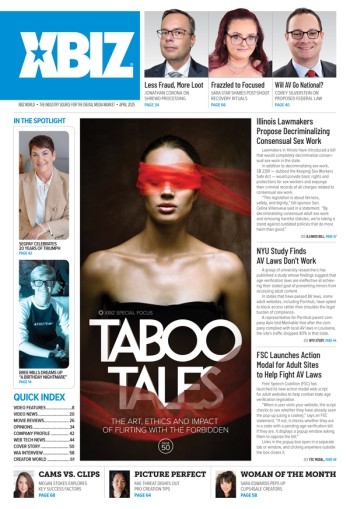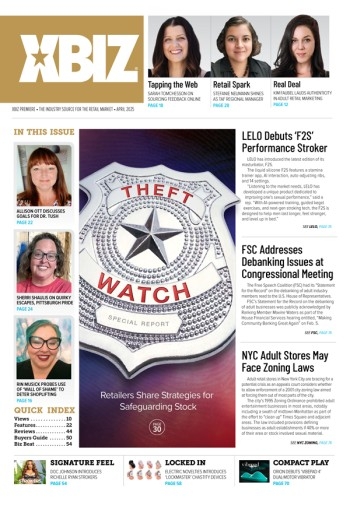One of the major benefits to using WordPress is the platform’s robust media upload and processing capabilities, which allow images, for example, to be resized, reused and archived using a default process that may make sense to many users. In this basic setup, the default WP upload directory (wp-content/uploads/) is used to add images to the core file directories, putting multimedia files into a growing directory structure that can make image management and site backups more difficult.
A big culprit in this management problem is the default usage of month- and year-based subdirectories, which spread out content based upon when it was uploaded, rather than upon its type. For example, a post made today would include any uploaded images (including post thumbs) thus: www.domain.com/wp-content/uploads/2012/02/image.jpg. These month and year directories are automatically generated upon media upload.
Specifying a custom upload directory will help better maintain WordPress-based websites while opening the door for significant performance upgrades.
For a site that is built out over a number of years, this directory structure can swell out of control, having a dozen annual folders, multiplied by the number of years the site has operated; so a five-yearold site could have at least 60 active image directories — hardly an ideal situation.
Consider the case of a site overhaul, when after that five years you decide to update the theme to include larger thumbnails: wading through all of those folders would not be nearly as easy as finding all of your thumbs in one folder, i.e. www.domain.com /images/.
Sure, there may be sophisticated database operations that might make changes easier, but these options are beyond the grasp of many WP-based website owners and could have disastrous consequences, making a well thought out directory structure instantly valuable.
Another major benefit of specifying a custom image path is the great ease with which remote image servers may be used. For example, specifying images.domain.com as the upload directory (or www.domain.com/images/ and then having your server admin point images.domain.com to that location when media and visitor volumes warrant), allows users to offload this static content to a dedicated server, the cloud, or a CDN, boosting the website’s performance.
One final note: you may find it handy to add a “designator” to the filename of post thumbnail images — for example, thumb-filename.jpg as the preview for filename.jpg, allowing for easier identification and grouping when scanning a directory full of images of mixed sizes, but with similar names.
You will find the various options for media management, including the upload path, available in the Word-Press admin. Go to Settings > Media > Uploading Files and take it from there, for a faster, more manageable website.